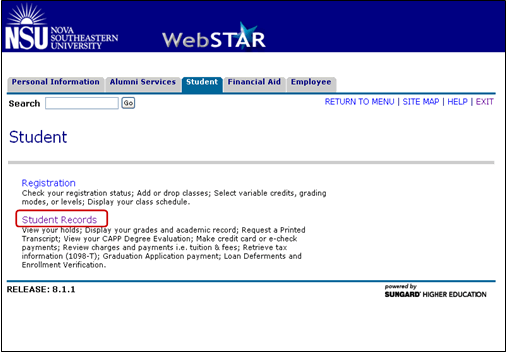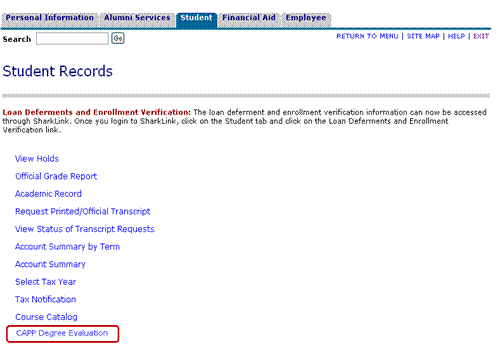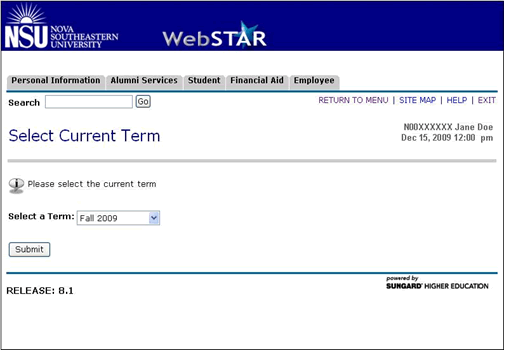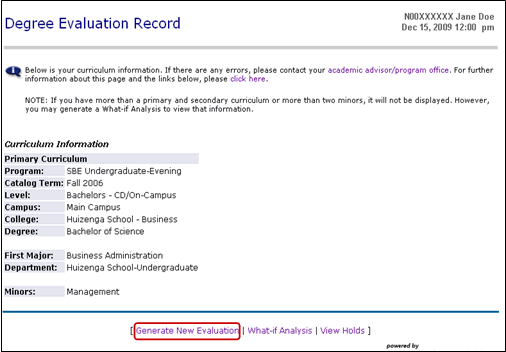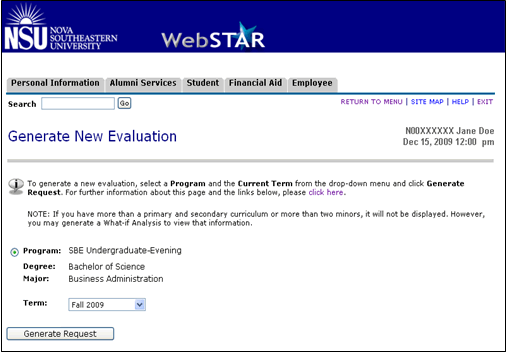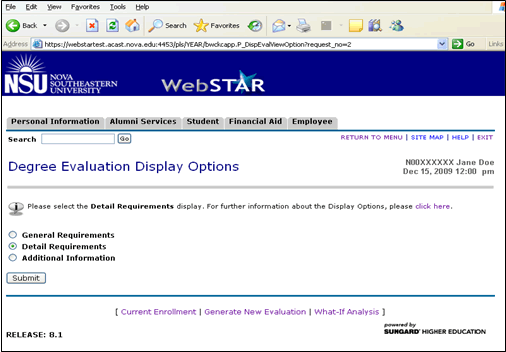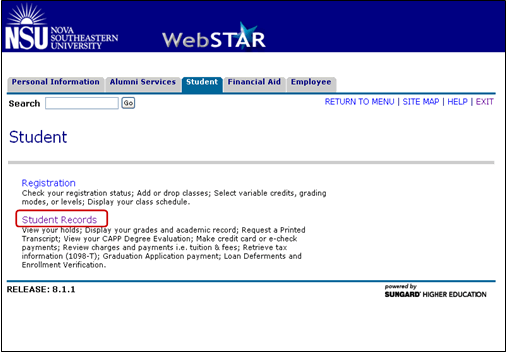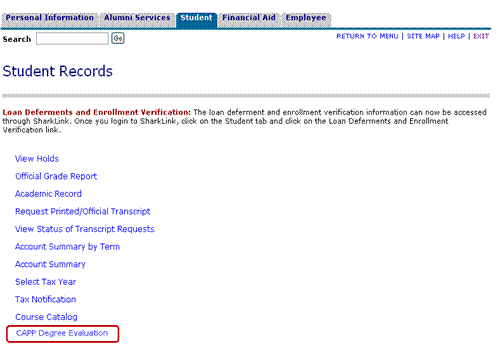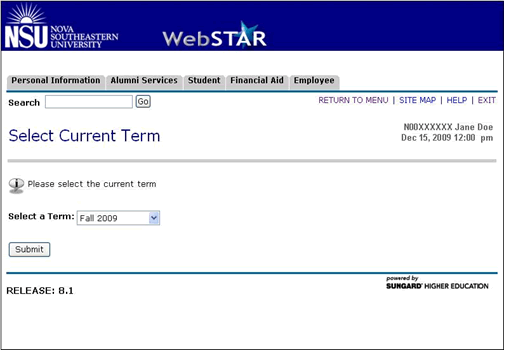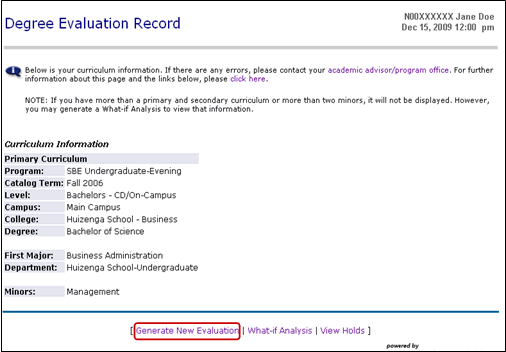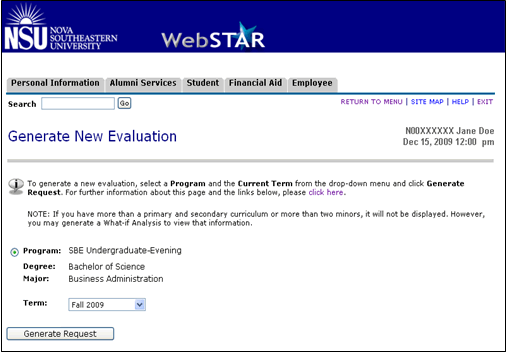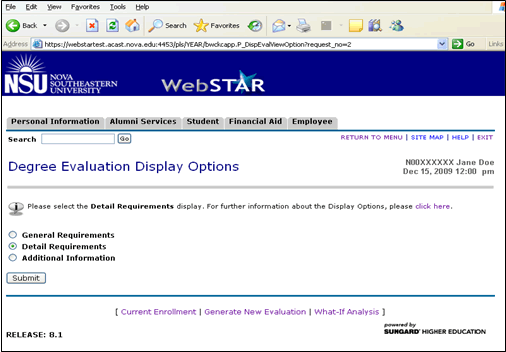How to Access CAPP Degree Evaluation through WebSTAR
- Login to WebSTAR using your SharkLink ID and Password.
- Select Student Tab and select Student Records.
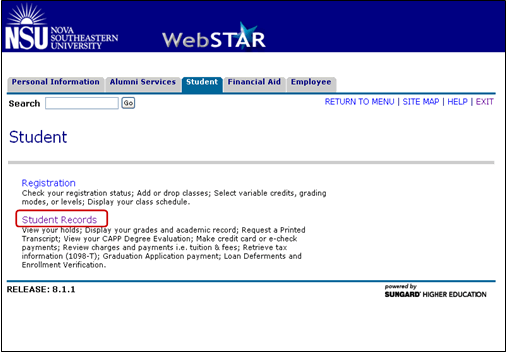
- Select CAPP Degree Evaluation.
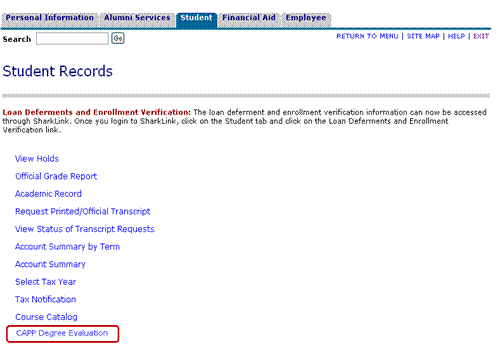
- Select the Current Term from the drop-down menu and click Submit.
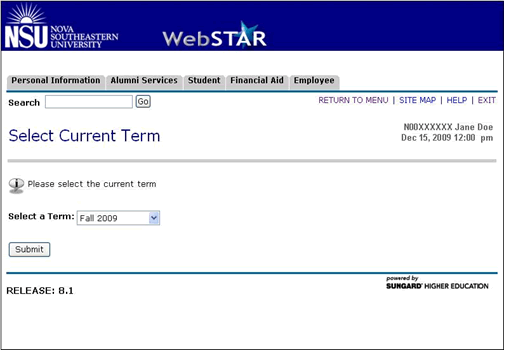
- Click Generate New Evaluation.
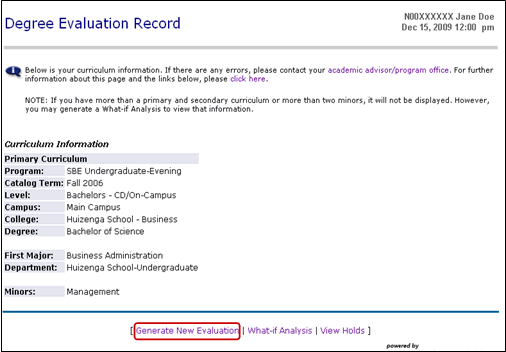
- Select the Program by enabling the radio button next to the program description and select the Current Term and click the Generate Request button.
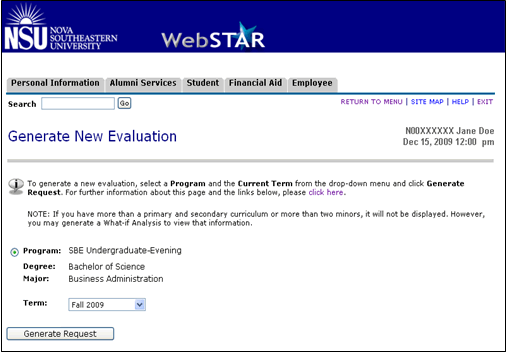
- Select Detail Requirements and click Submit.
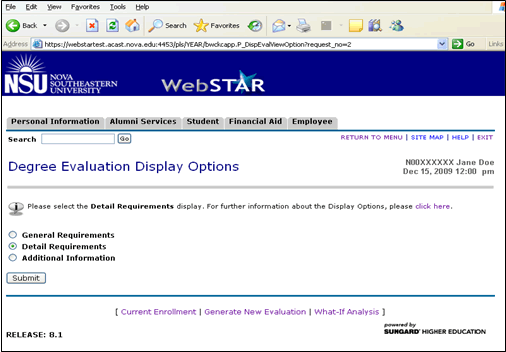
NOTE: You will now be directed to your CAPP Degree Evaluation. For information about understanding your CAPP Degree Evaluation, please click here.
How to Access CAPP Degree Evaluation through SharkLink
- Login to SharkLink using your SharkLink ID (email username) and Password
- Click the Student tab
- Go to the Records & Academics channel
- Click Transcripts/Grades/CAPP Degree Evaluation
- Click View CAPP Degree Evaluation
NOTE: To Generate a New Evaluation, refer to Step 5 of How to Access CAPP Degree Evaluation through WebSTAR above.